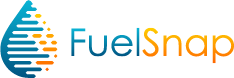How to use FuelSnap to Order Home Heating Oil from the Smart Oil App
FuelSnap works best with a Smart Oil Gauge!
Check out the tutorial below to learn how easy it is to order Home Heating Oil with FuelSnap! You can access FuelSnap right in your Smart Oil Gauge App.
Don't have a Smart Oil Gauge? Click here for a tutorial on using FuelSnap without a Smart Oil Gauge.
Step 1: Click the button to open FuelSnap
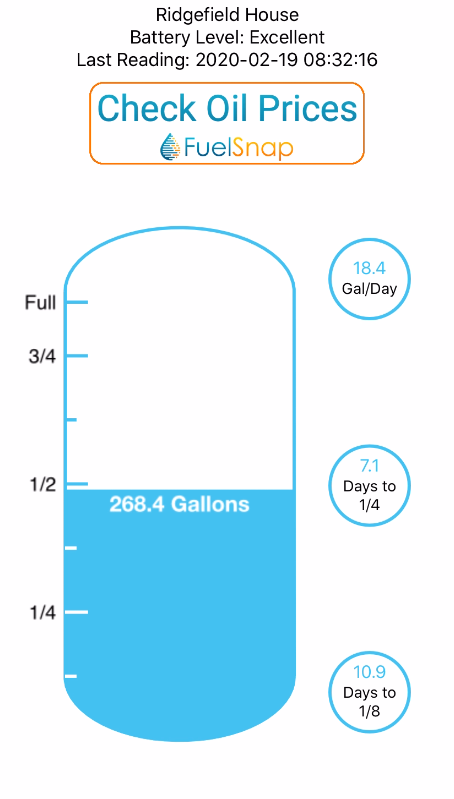
1
When it's time to order oil, click the FuelSnap button to see the dealers in your zip code
Step 2: Choose a Dealer
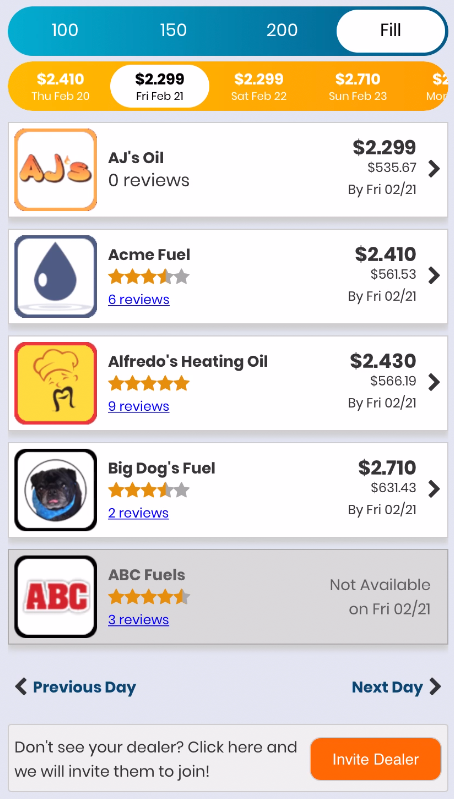
2A
2B
2C
- Choose how many gallons you want
- Pick a delivery date
- Click the Dealer Row to continue
Step 3: Fill in your tank address
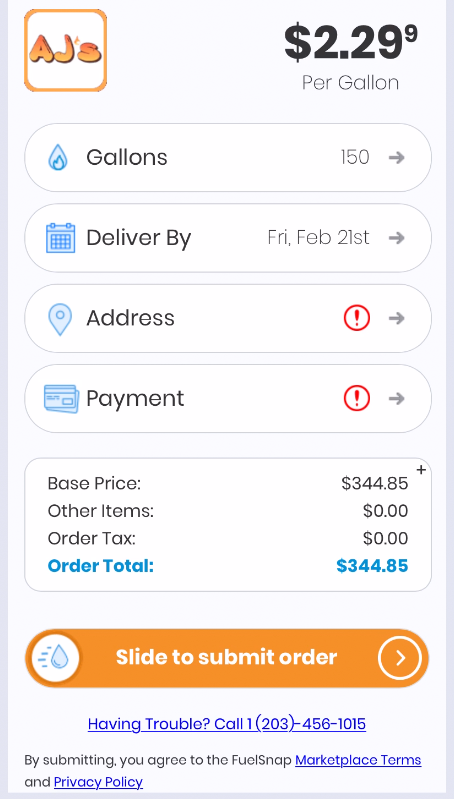
3
A red exclamation mark means that this section needs attention - click the section to expand it.
Step 3 - Continued
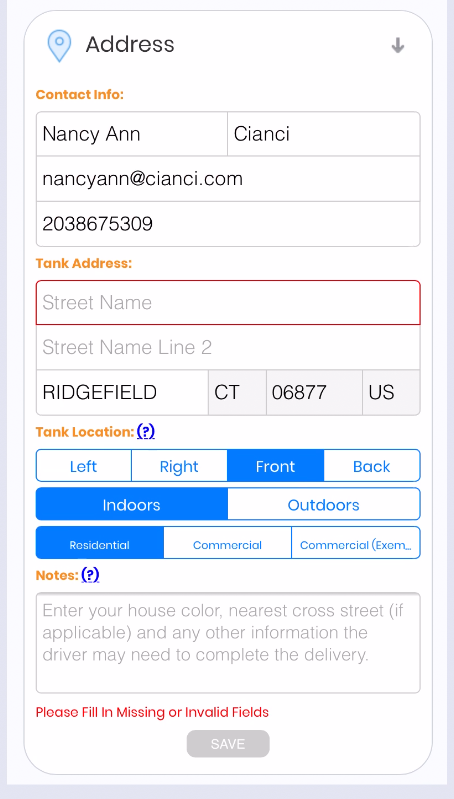
3A
3B
3C
3D
- Tell the company how to contact you
- Tell the driver where to go
- Make sure they can find the right house
- Click 'Save' to continue
Step 4: Fill in Billing Information
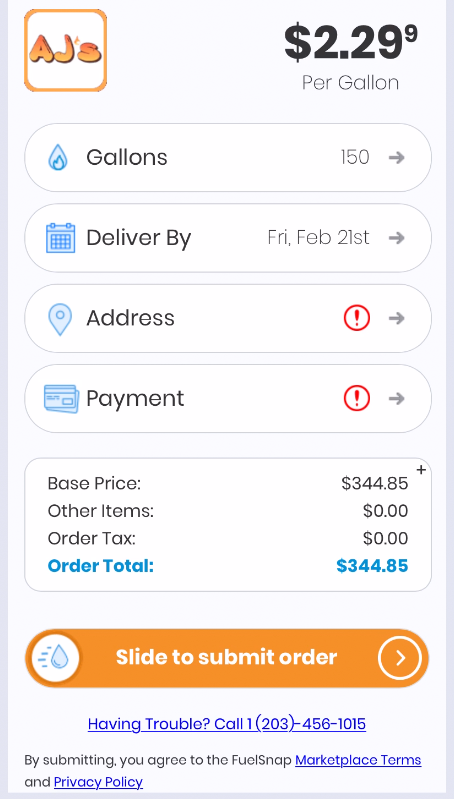
4
A red exclamation mark means that this section needs attention - click the section to expand it.
Step 4 - Continued
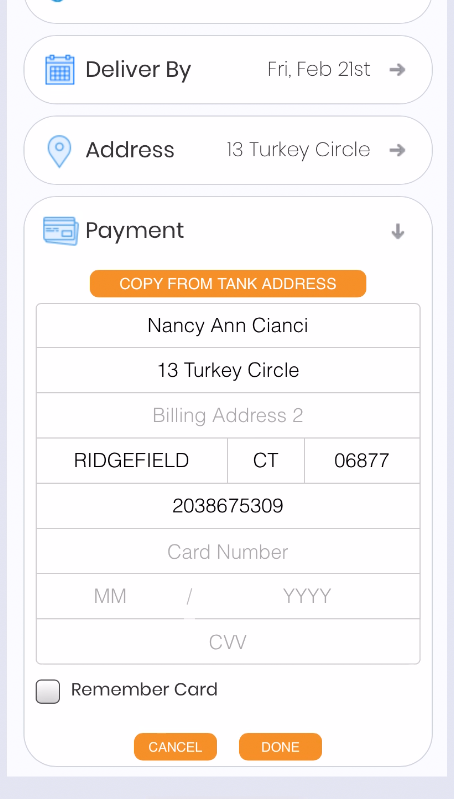
4A
4B
4C
4D
- If same, copy tank address to billing address
- Otherwise, enter billing address here
- Enter Credit Card number, expiration and CVV
- Click 'Done' to continue
Step 5: Review, Then Slide to Submit
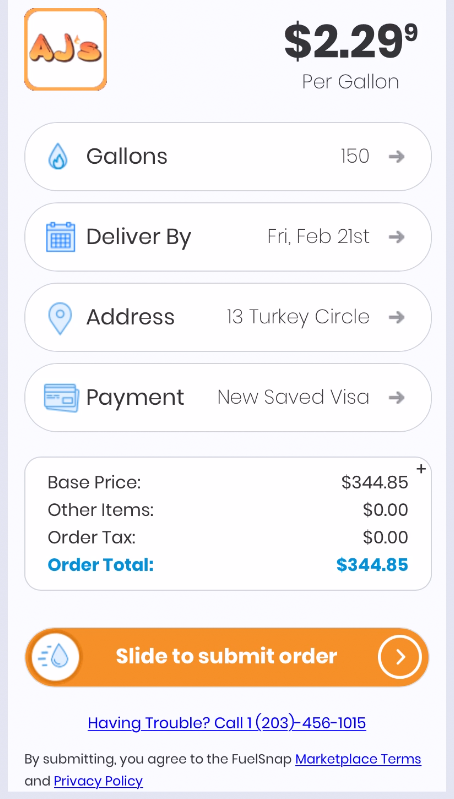
5A
5B
- Review order total
- Drag the oil droplet from left to right to submit!