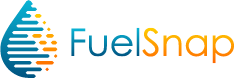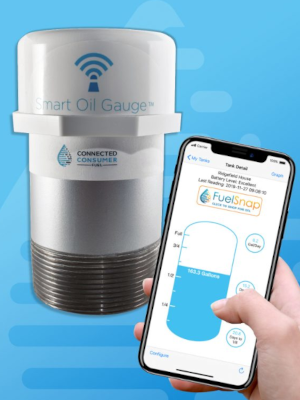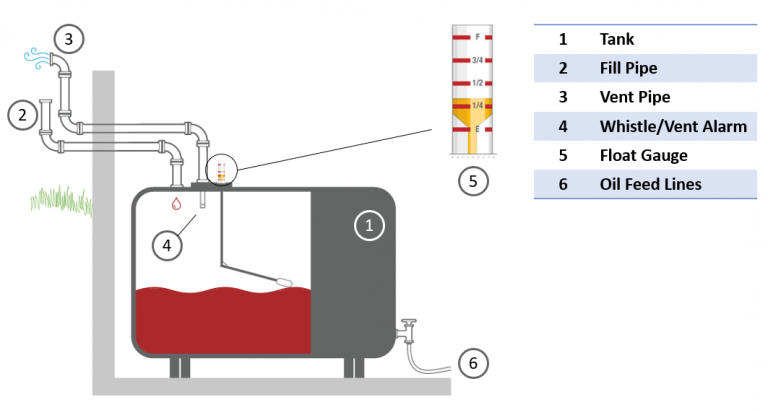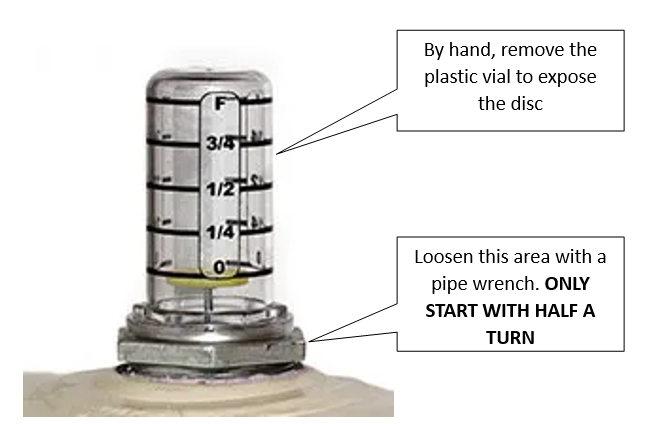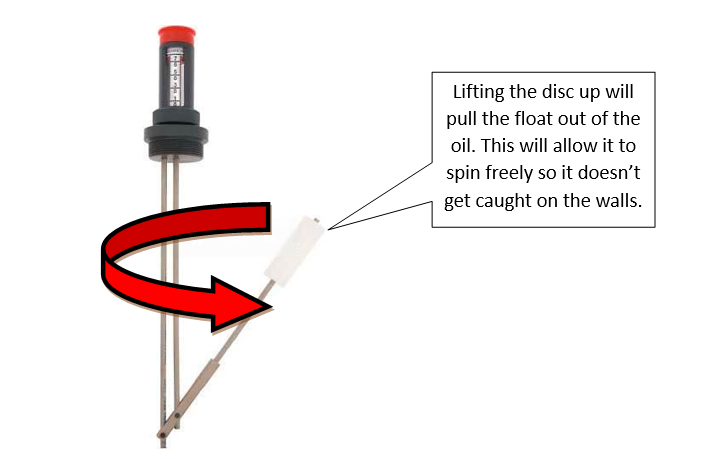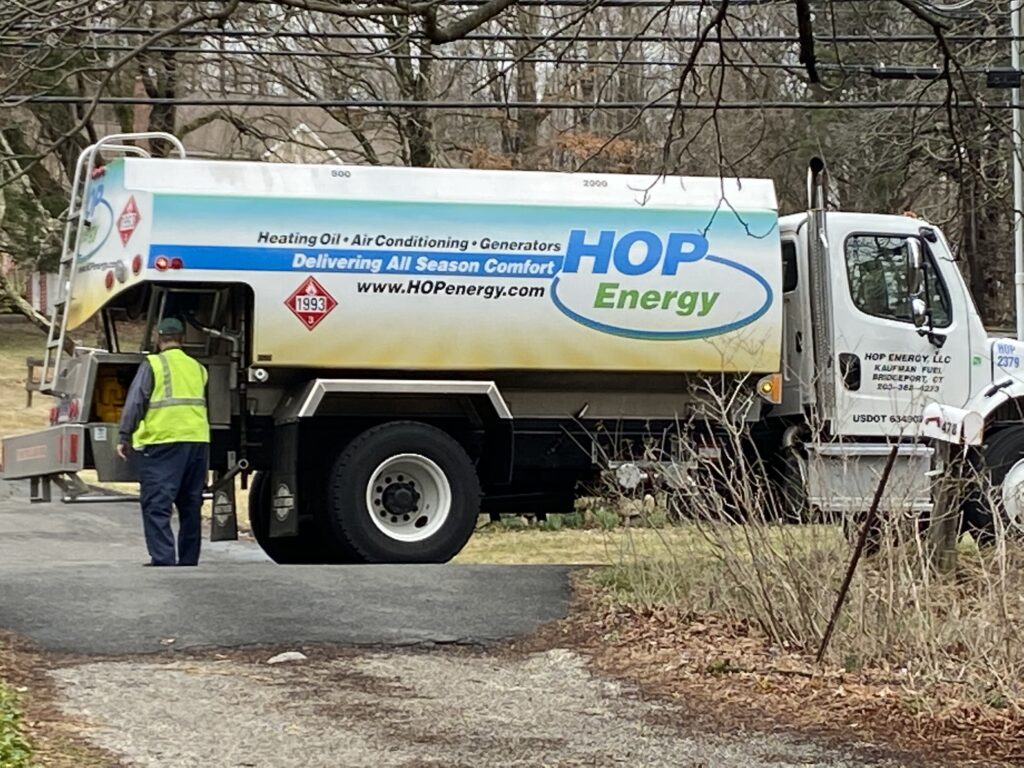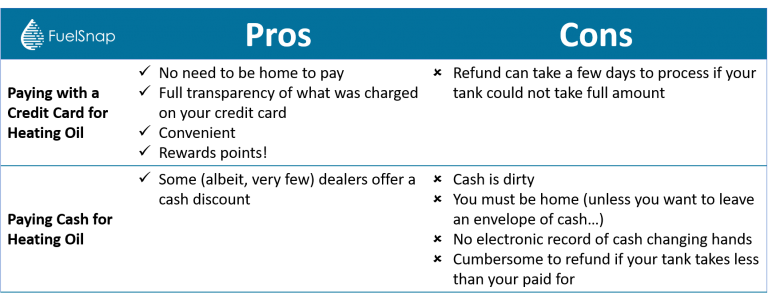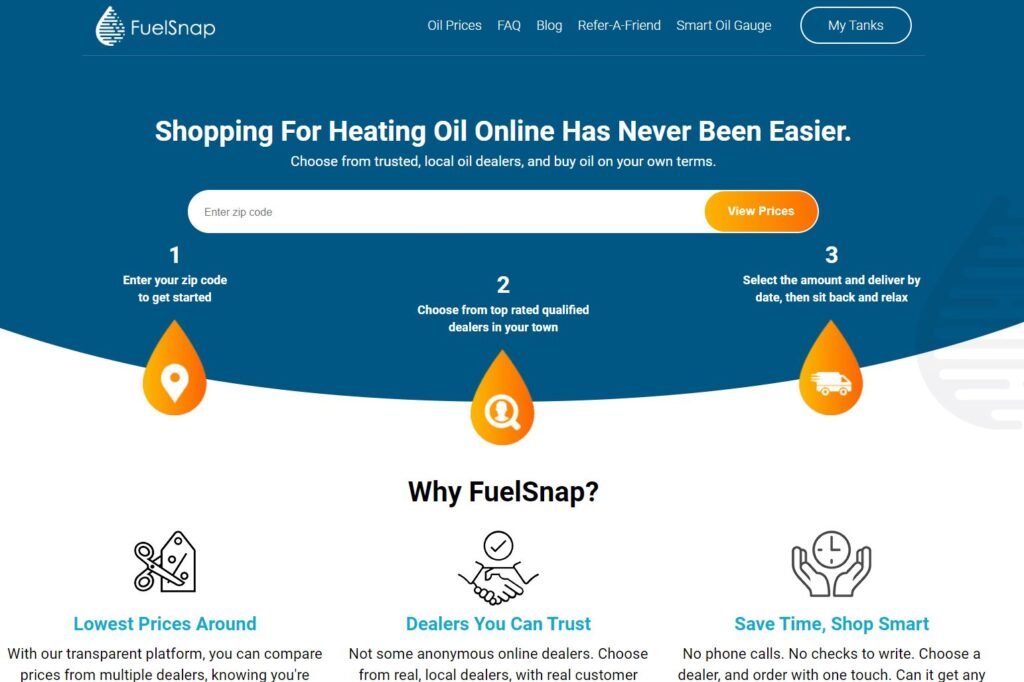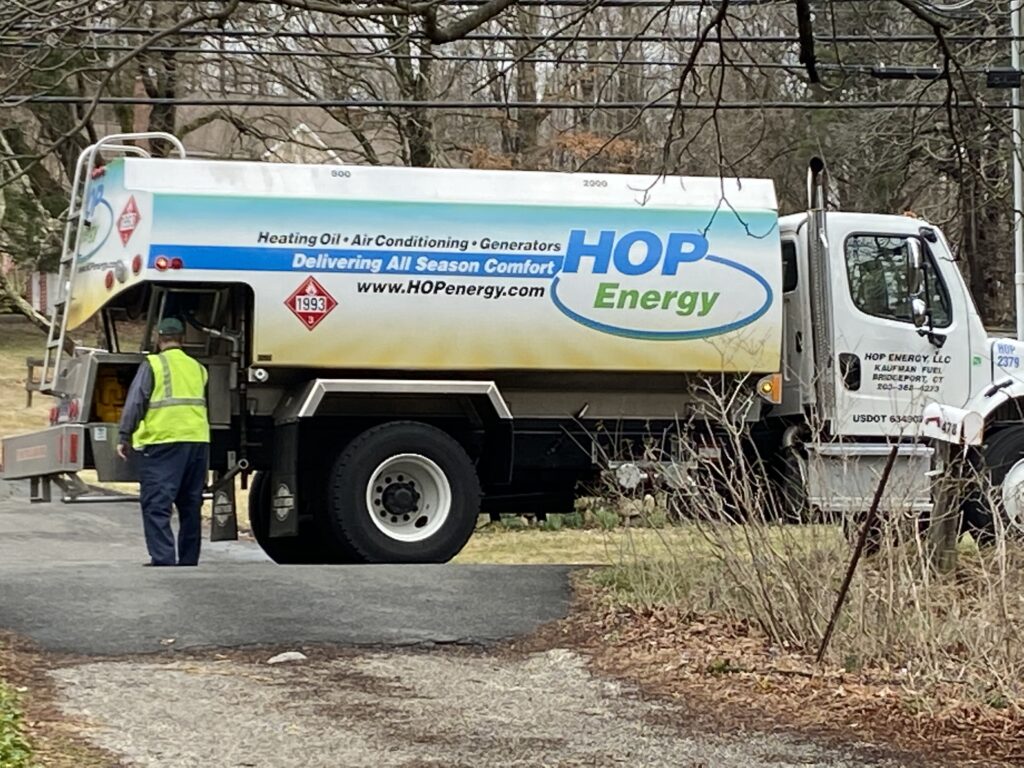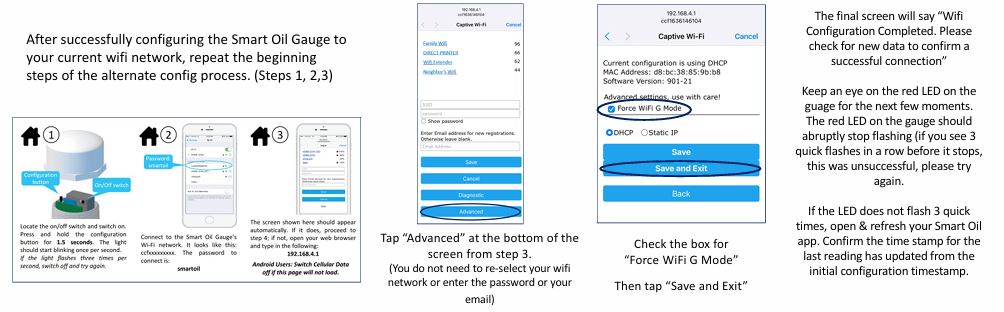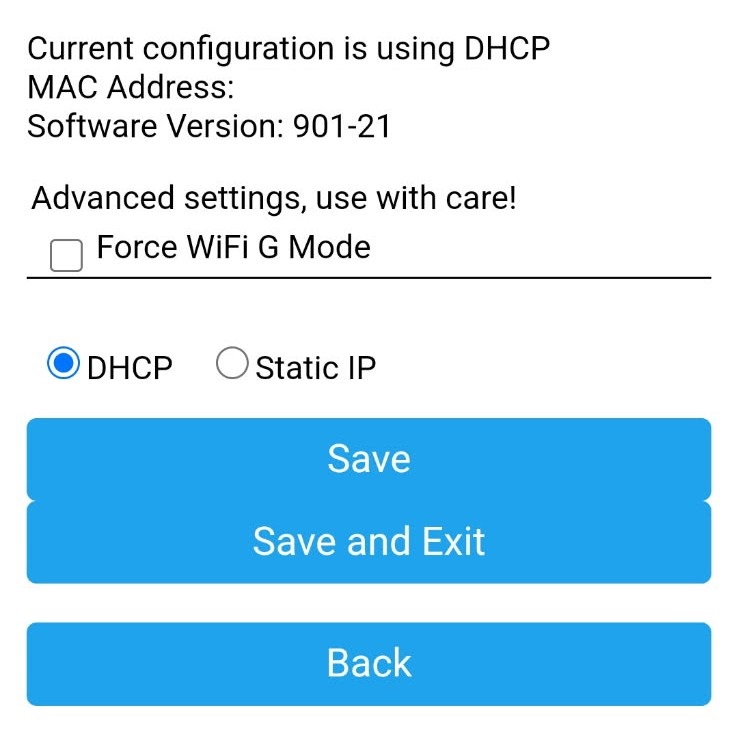If you’re new to your Smart Oil Gauge, then there are a couple of things that you need to know. But, don’t worry, because I’m going to go through everything that you need to know about your Smart Oil Gauge. In this blog post, everything you need to know will be provided here. Since my original article on this in 2023, we’ve made many improvements to the Smart Oil Gauge, including the new Duo model! So buckle up, there’s going to be a lot to digest in this article, so feel free to bookmark this and come back to it later!
Setting Up Your Smart Oil Gauge
The very first thing that you should do after getting your gauge is to set it up. It’s best you do this when the gauge is off the tank so that you don’t have to hunch over your tank when setting up. But on Smart Oil Gauge Duos, you can remove the interiors to troubleshoot. So, if you have a Duo model, you can install it before setting it up. But, if you have a standard model, then you’ll need to set it up before installing.
At the time of writing, we currently have two ways to configure the gauge. They are the app config mode and the alternate config mode. These modes are very simple to follow, and we have in-depth instructions on each of them. But first, you’ll need to download our Smart Oil Gauge app. This can be done by going to either the Google Play Store or the Apple App Store and searching up “Smart Oil Gauge”. You’ll see an app that looks like a Blue & Black Water Droplet with a white background. You’ll then want to make an account so that you can view your Smart Oil Gauge’s readings!
The App Configuration Process
Since 2023, we’ve significantly improved our app’s configuration process. The process is now much simpler which will make it easier to configure the gauge to the app! This process gives you a step by step guide with photos and videos of what he flashing light on the gauge looks like. This process also specifies that you have physical access to the sensor and your WIFI password handy to make this process as simple and smooth as possible. When the process asks you for the password for your WIFI network, it is going to ask you for the password for the network. So make sure that you connect your phone to the network that you wish to connect your gauge to. I have a step by step guide, that walks you through this process here.
Alternate Setup Process
Now our second process is the alternate process. This process requires you to go through your WIFI settings on your phone first. So using your phone, you’ll want to navigate to your internet settings to start off. Unlike the App Configuration, you can do this process regardless of if the app is installed or not.
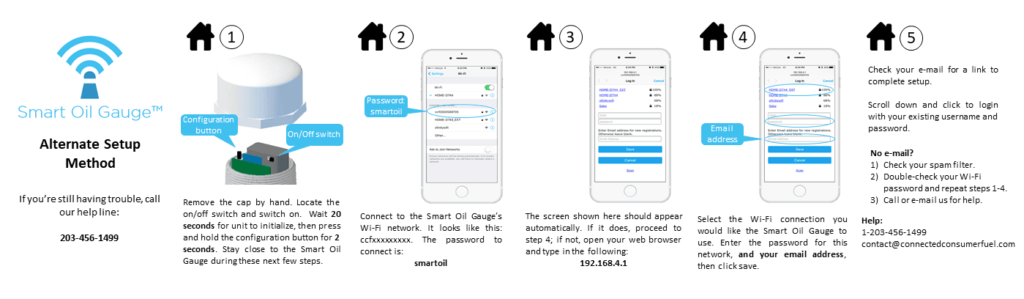
To get the gauge into the config mode, you want to make sure that it’s on. Start by unscrewing the cap of the gauge. Then, press and hold the button down on the top right of the gauge (count one-one thousand, two-one thousand and let go). The gauge should start flashing once every second. After that, you should see a network show up that says “CCF#####”. You’ll want to join that network by typing in “smartoil” as the password. You’ll then see a screen that says “SSID”, “Password” and “Email Address”. If your phone doesn’t take you to the login screen, you’ll simply need to go to your web browser and type in 192.168.4.1 and you should be brought to the login screen. Tap on your WIFI and it’ll autofill the SSID box, then simply type in your WIFI password and your email address and press save!
Setting the Tank Configuration and Upload Interval
Once the gauge has been successfully set up, you’ll need to set the tank configuration and the upload interval. Knowing what kind of tank that your gauge is going to be installed onto is VERY important. It will determine if the gauge is accurate or not. Start off by finding out what size tank you have. This will make or break weather or not your gauge is accurate. If you received the email asking to finish the setup process, it’ll ask you to set the upload interval and tank size from that email. However, if you didn’t and are setting it up through the app, you can follow the below steps.
To change this from the app, you’ll need to go to the tools screen. This starts from the “Tank Detail” screen. On IOS you’ll see a little gear on the bottom left that will take you to the “Tools” section of the app. On Android, it’s the three dots on the top right and “Configure”. Then, select your tank under “Sensors” and you’ll be able to change your upload interval and tank configuration.
There are standard sizes for 275, 330 and Roth tanks. You can find all these sizes on the app when you’re setting up the gauge. Now, say for example that your tank isn’t one of the shown standard sizes. You can email or call our support with the dimensions and orientation of your tank and we’re happy to configure that tank size for you! However, it’s important to note that the Smart Oil Gauge is not compatible with underground tanks and Roth 1500Ls.
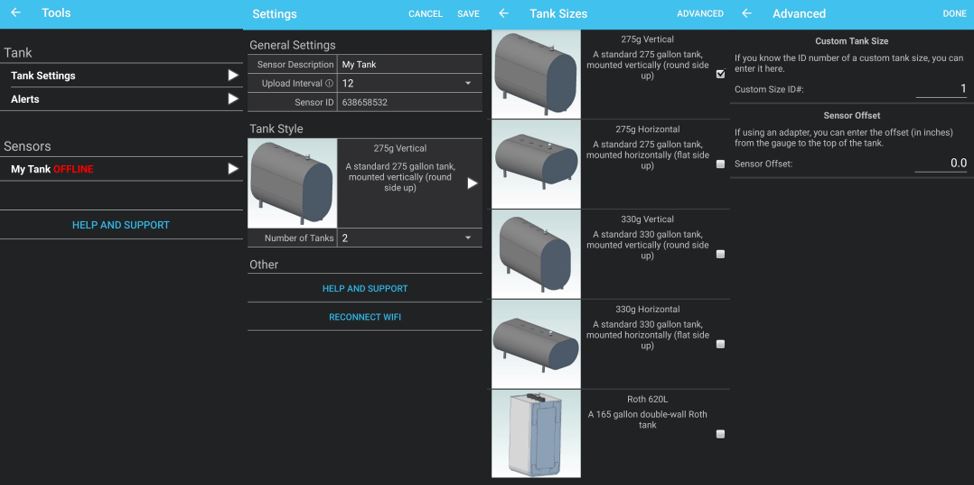
The gauge’s upload interval will determine how often the gauge uploads. You can set this between anywhere from every hour to every 24 hours. But the more often the gauge is uploads, the more you’ll burn through the batteries. For example, if you have your gauge set to upload every hour, then you’ll probably only get six months out of your batteries on average. This is because the gauge will need to draw power from the batteries to upload to our servers and the more often it does that, the more life it burns. But, the less you have the gauge upload the more you’ll save on your battery life. For this reason, we recommend that the gauge uploads every 12-24 hours as this will give the gauge the best battery life.
Custom Tank Settings & Sensor Offset
In the previous section I mentioned custom tank sizes briefly. Well, they are very important if your tank is not a standard size. We do have tank sizes configured for less common tank sizes such as 120, 138, 220 and 240 gallon tanks. However, those are not available on the app and you’ll have to contact our support line to get those tank sizes due to them being so uncommon. So when you’re setting up the gauge, you need to get the dimensions of your tank, or know what size your tank is. Once you have the dimensions of your tank and orientation, we’ll provide you with a custom tank size that you can set your Smart Oil Gauge to!
Now a sensor offset is a little different. This is a setting that will ignore a specific amount of level readings to improve accuracy on gauges installed with an adapter. Offsets are not used on gauges that aren’t installed with an adapter. Typically on offset is determined depending on how raised your gauge is with the adapter. Ninety percent of the time, it’s going to be a 1-inch offset. All of our adapters will raise the gauge up roughly one inch. This offset accommodates for the gauge being raised up one inch.
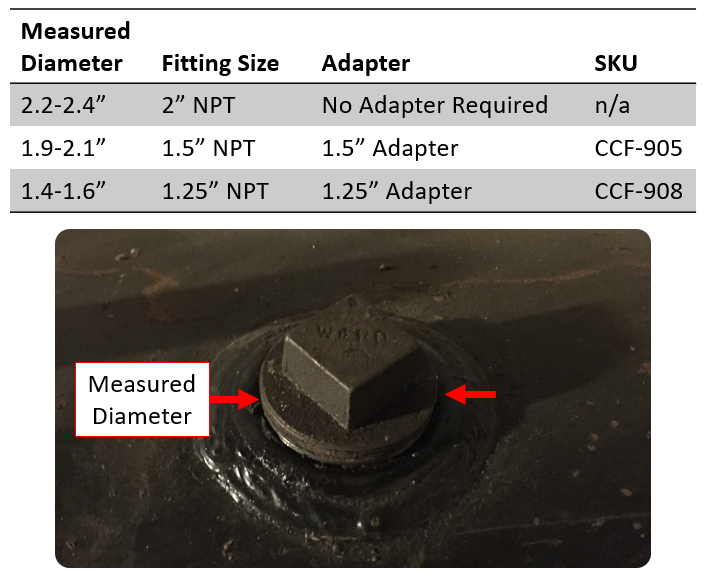
Setting Alerts
While looking in the “Tools” tab in the previous section, you might’ve noticed the option “Alerts”. This is where you’ll be able to set alerts to be notified about changes with your heating oil tank. We offer a large variety of alerts for the Smart Oil Gauge. You’ll be able to configure these alerts in three different ways. Those being, “Texts”, “Emails” and “Push Notifications”. Here are some examples of the alerts that the gauge will send:
- Abnormally high usage
- Receiving a Fill
- Tank Below 1/4
- Tank Below 1/2
- Sensor Not Reporting
- Deals and Offers
Those are only a handful of the alerts that the Smart Oil Gauge offers! The nice thing about setting email and text message alerts is that you can put multiple emails and phone numbers onto the text alerts! This will help you share your alerts with your family and heating oil providers if you’d like! You can access these alerts from the “Tools” screen.
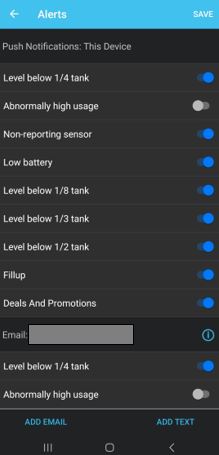
Batteries
Unlike your TV Remote, the Smart Oil Gauge doesn’t use AA batteries like Duracell and Energizer. The gauge needs two batteries that are 3.6 volts to power the device. The AA batteries are only 1.5 volts each. This means that these batteries will only power the LED light. When you put in standard AA batteries, the LED light on the gauge will still flash because they will have enough voltage to power the LEDs and not the gauge. The gauge will also not be able to enter any of the config modes with those batteries in it.
The Gauge MUST use SAFT LS14500 batteries. These batteries are reliable and will power the gauge without issue. Any other brand of 3.6 volts can work. However, they likley will not be as reliable as the SAFT brand. You can watch our video tutorial on replacing the batteries here.
Additionally, we DO NOT recommend replacing the battery box with an AC adapter or plug in device. This puts the gauge at risk of short circuiting during a power outage and can damage the interior workings of the device. Most important of all, it will void the warranty of your sensor.
Installing the Smart Oil Gauge
Installation of the Smart Oil Gauge is actually quite easy. All you really need is the gauge, pipe dope and a 14″ pipe wrench. You can also install the gauge by yourself! Now it’s good to note that you’ll want to install the gauge AFTER you configure it. This is not as important with Duo Devices because you can remove the interior guts of the device once installation is complete. But you should absolutely install the standard model after the gauge has been setup.
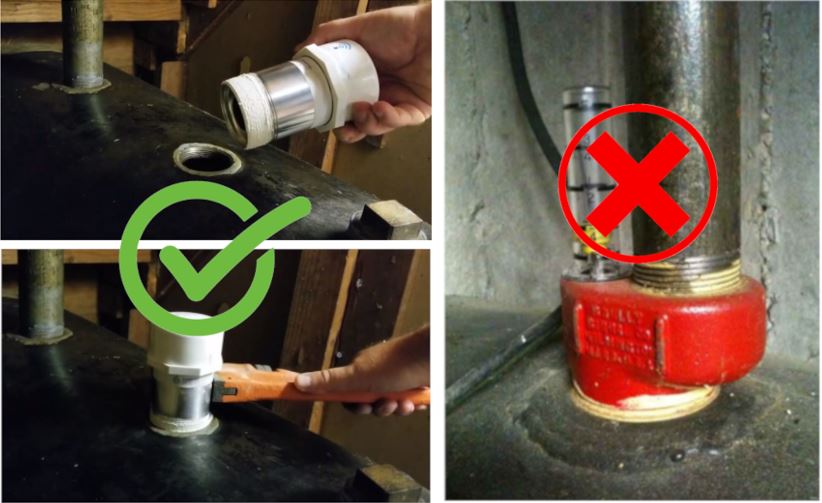
To install, first you’ll want to put a thin layer of pipe dope on the bottom threads. Then, go ahead and install the gauge onto the fitting you wish to install it on by hand, tightening it as far as possible. Then, you’re going to want to tighten it down all the way with a pipe wrench. Don’t be afraid to scratch up the piping with teeth marks, because that’s what the piping is meant for! You can watch our installation guides for Roth Installations and Granby Tank Installations to get a better idea of how the process goes!
Ordering Through FuelSnap
The Smart Oil Gauge has many useful features. One of which is being able to order heating oil through the app! The Smart Oil Gauge has integration with FuelSnap and will allow you to order oil through local dealers in your area! Just make sure to fill out your address and zip code so that FuelSnap knows what dealers are available in your area. You can only access FuelSnap’s integration from the “Tank Detail” screen. You will see an option that says “Check Oil Prices”. When you select it you’ll be able to place an order for heating oil.
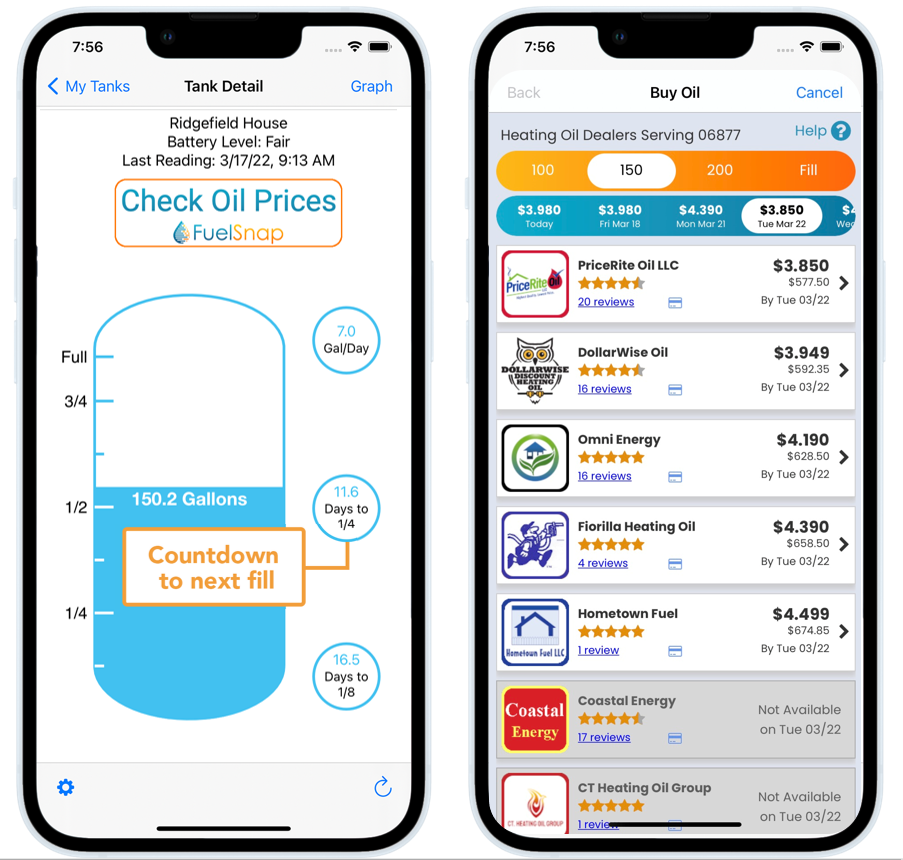
Now it’s also good to note that ordering through FuelSnap is completley optional! This means that if you want to keep ordering from a dealer that you already order from, than that’s completley fine! Feel free to stick with what you’re comfortable with! But, if you are ever in a pinch and need heating oil, you’re always welcome to order through FuelSnap! You can also always order off of our website if you’d like to as well.
Navigating the Tank Detail Screen
The tank detail screen is one of the screens that you will likely spend most of your time on when in the app. It’s basically your home screen when using the app. You can look at your graph, how many gallons are in the tank and little bubbles that give you information about your usage. It gives you the name of your tank, battery level and when the last reading was. It will also display the “FuelSnap” oil prices option if you wish to order oil through the app. Clicking on the option that says “graph” or the graph icon will take you to your level & usage graphs. The level graph will give you level readings for “Day”, “Week”, “Month” and “Year” which will contain usage information and averages for oil usage. The gauge will also give an estimate on what you will use.
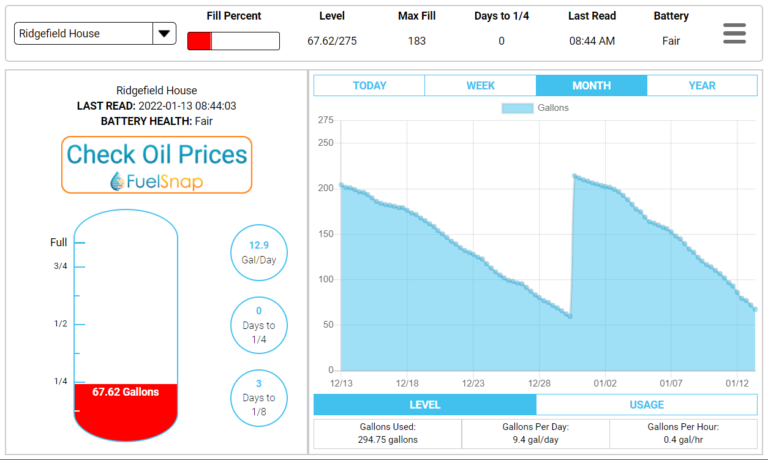
When you are on the tank detail screen, you’ll see three bubbles that show up on the right hand side. These bubbles will give you gallons per day, days to 1/4th, and days to 1/8. Each of these bubbles will give you information you need to know about your usage. However, these bubbles will not fill unless you’ve got a full weeks work of data. Sometimes they will show up with information early. But, the information in that bubble will not always be 100% accurate until you have a full week’s worth of data. This means that each week your data will be different!
The Standard Smart Oil Gauge’s Sensitivity
It’s important to note that Standard Smart Oil Gauges have a slight sensitivity when the tank is full. This can cause the gauge to initially read less oil than what’s in the tank at first after a delivery. This will only occur on the Standard Smart Oil Gauge because it’s operating range is 8″-72″. So when the tank gets a fill, the gauge will read less oil than what’s actually in the tank after the delivery. You’ll then see the level slowly decline overtime with a sudden spike back up. That sudden spike back up is the oil level clearing the 8-inch sensitivity and tends to look like you got another delivery of heating oil.
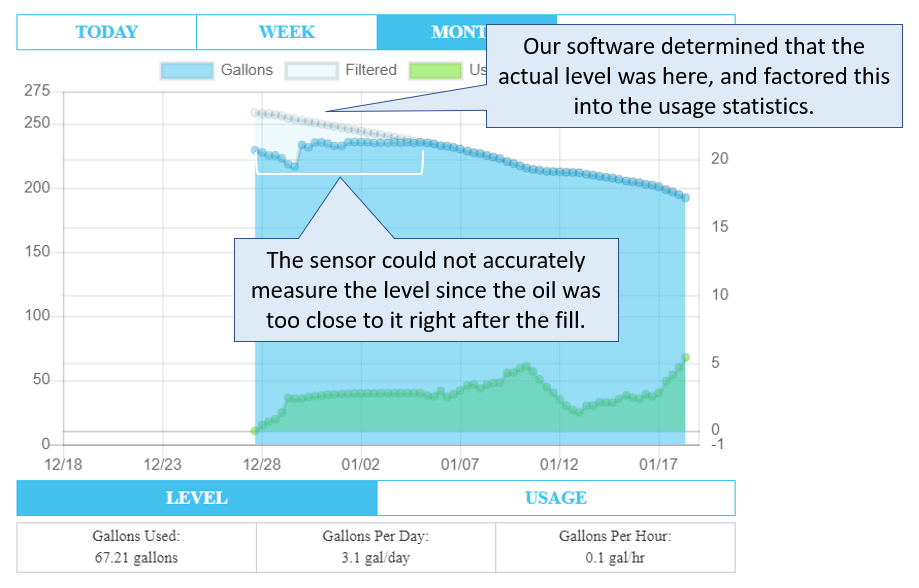
Now the nice thing about this sensitivity is that once the oil clears the top 8″ of the tank, our system will automatically adjust your usage data. This is because the gauge will still pick up that you’re burning oil, and still collect usage data. So when the oil clears the sensitivity, our system will adjust and recalculate your usage accordingly. This is because when the ultrasonic signal returns to the sensor for the first time to report, the gauge is still in the sending mode. So the ultrasonic signal bounces off the device, back down to the oil level and back up to the sensor. This effectively doubles what the Smart Oil Gauge is seeing. You can check out a more in-depth explanation on this sensitivity here.
The Smart Oil Gauge Duo
Our newest device is the Smart Oil Gauge Duo. This gauge is currently our most accurate device. It’s operating range is 0-72″, meaning that it is accurate within that range with no 8-inch sensitivity like with the standard model. The dual sensor device gives the gauge the ability to be more accurate from the top of the tank after a fill.
The Smart Oil Gauge Duo also allows you to take the interiors out of the gauge when you need to troubleshoot. This can be especially useful when the gauge itself disconnects from the WIFI or you simply just need to update your information. The Duo also uses the same batteries as the standard model. So if you need to take out the batteries, then simply taking the gauge out of the tank and replacing the batteries can be done by removing the interiors.
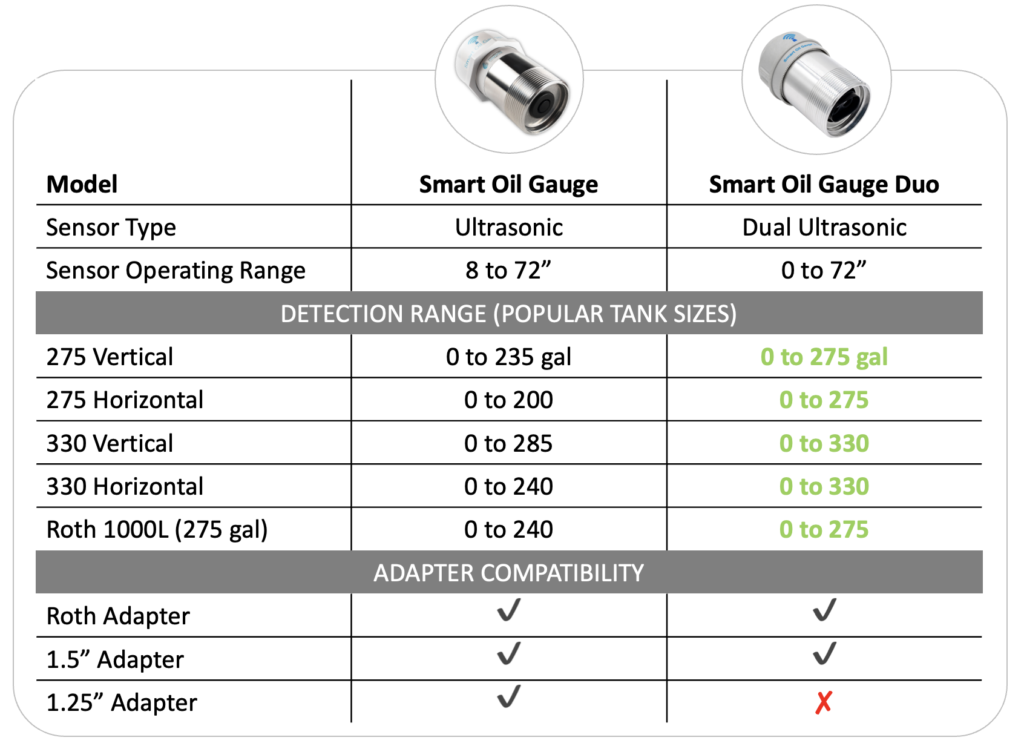
The Smart Oil Gauge Duo also has a stronger seal than the standard model Smart Oil Gauges. The Duo is better for outdoor usage than the standard model. While the Duo has a better seal then the standard model, we recommend that you purchase the outdoor model if you intend to use the device on an outdoor tank. This is because the outdoor model is more suited for outdoor use and can better withstand the elements. If you want a more in-depth explanation of the Duo, you can find that here.
Force WIFI G Mode
This is our newest software addition and it’s incredibly useful. Force WIFI G is a new setting that we’ve created in hopes of combating issues with smart routers. Smart Routers will usually have a setting enabled called “Smart WIFI”. This setting will help the router become more streamlined and integrated. However, the setting in question is “Smart WIFI” and this setting is very beneficial to the router. Basically, it will move devices from 2.4ghz to 5ghz and vise versa to improve performance. But with the smart oil gauge, the device will disconnect because it’s not compatible with 5ghz. So when the router moves the gauge over to 5ghz, the gauge will ultimately disconnect.
However, with the new “Force WIFI G” setting you will be able to set your gauge to connect only to the 2.4ghz network. You can enable this setting by going into the “Advanced” options of our alternate process. Once you make it there, you’ll see an option that says “Force WIFI G” with a little check box. Once you check the box off and hit save and exit, the gauge should be able to connect to your 2.4ghz and stay connected to only that network. I’ve gone over the complete process in depth here.
Final Thoughts
If you’ve made it this far, then you know pretty much everything there is to know about the Smart Oil Gauge! But, I’m only scratching the surface of the more in-depth topics mentioned here. While i’ve kept these paragraphs brief, there are still more things to know! But, the Smart Oil Gauge is very useful and by reading this article, you pretty much know all the basics!
However, if your curiosity gets the better of you then I highly recommend checking out all of our other articles that I’ve written on our website! You’ll have a vast knowledge of what you need to know on both heating oil and the smart oil gauge! The Smart Oil Gauge is a very useful and powerful tool to use for your heating oil system and your home!
Happy Heating,
Hunter